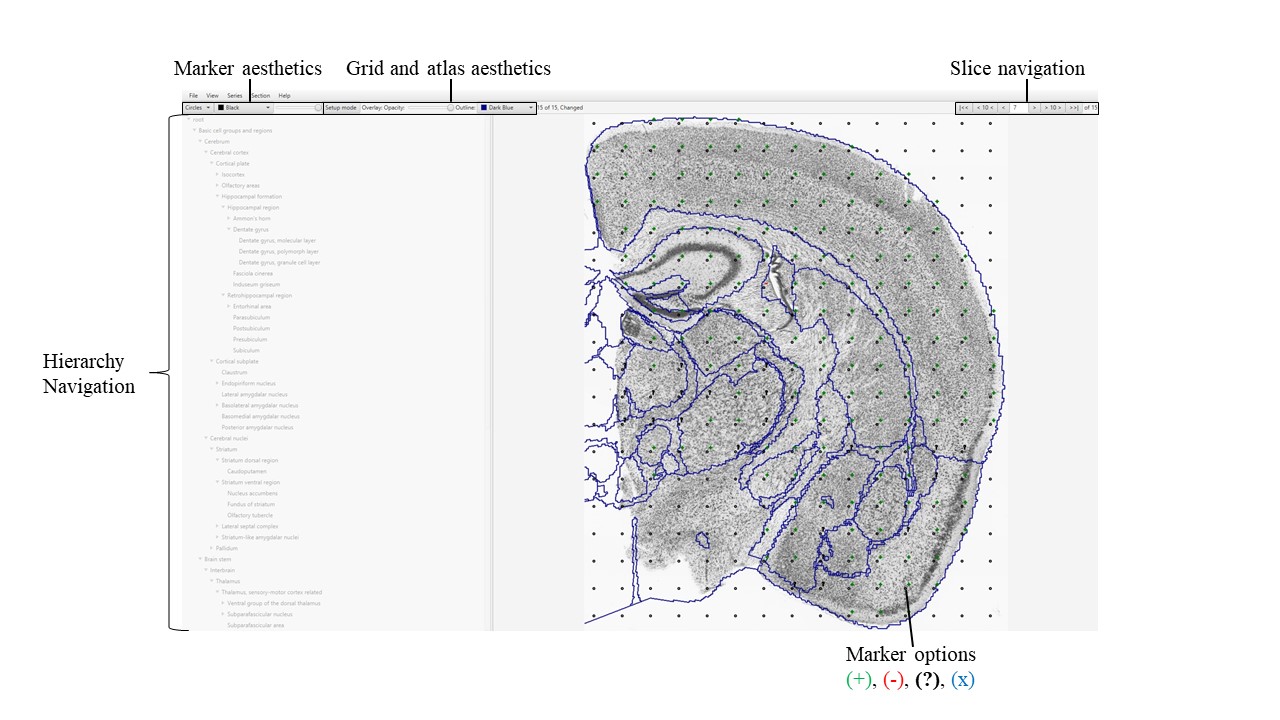Navigation
QCAlign has a main window for viewing the histological section images, with an adjustable hierarchy panel on the left-hand side. Functionality for adjusting the appearance, spacing, and transparency of the grid and/or reference atlas overlay is located above the list of regions. Functionality for navigating between the slices is enabled in the top right-hand corner.
The File button provides “save as”, “import” and “export” functionality.
The View button provides “expand hierarchy”, “lock hierarchy”, and “Overview (Space)” functionality to visualize the hierarchy and provide an overview of the markers (also enabled by pressing the space bar).
The Series button provides grid options for the whole series: “prefill grid”, “clear grid”, “reset everything”.
The Section button provides grid options for the current section in the viewer: “prefill grid”, “clear grid” and “reset everything”.